Announcing itSeez3D 4.3: scanning without face detector, new UI elements and Sketchfab upload update
Hey, 3D scanning friends! We’re back with another update for itSeez3D iOS app – itSeez3D 4.3. In this version we’ve added long-awaited feature for scanning people without face detector (high-five to all Cosplay scanning fans out there! ?), improved interactive guide for human scanning, added new UI element and updated export to Sketchfab.
Human scanning updates
#1 Improved interactive guide to start human scanning
To help you get much better and higher quality 3D models, we decided to update our human scanning modes (both bust and full body). Before, to start scanning you needed to point the green square to the face of the model and press “Start” without knowing if the distance between you and the person is good enough to start scanning.
Now when starting a new scan, instead of a green rectangle/square, we’ve added a face mask which changes the color depending on the distance between the person and the scanner and warns you to move closer/father if the distance doesn’t meet the recommended distance range.
For example, if you’re pointing the scanner too close to the person, the mask will turn red and you will see the following warning message:
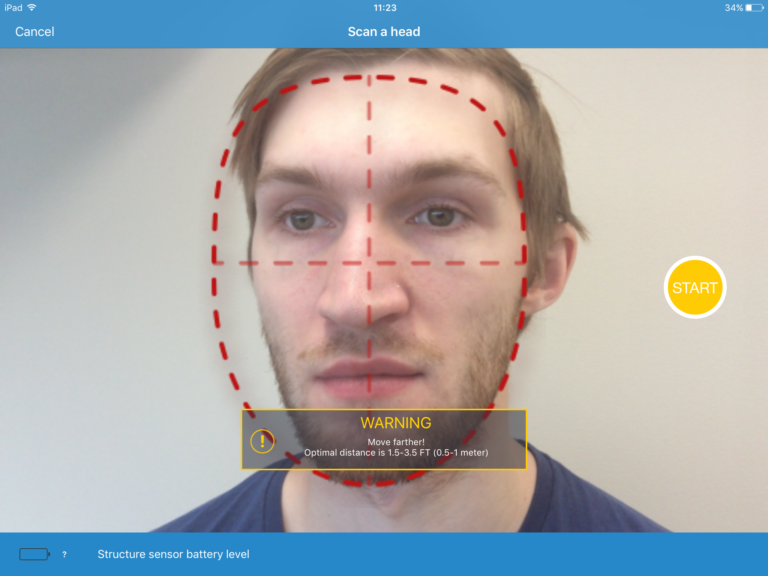
Note that if you press Start even after the warning, you won’t be able to start scanning.
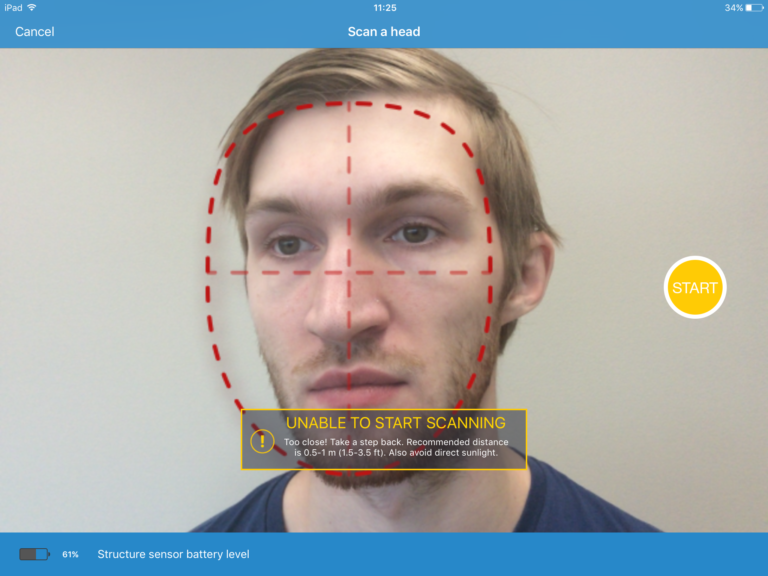
If however you point the scanner too far from the person, the mask will turn red as well and you will see the following warning:
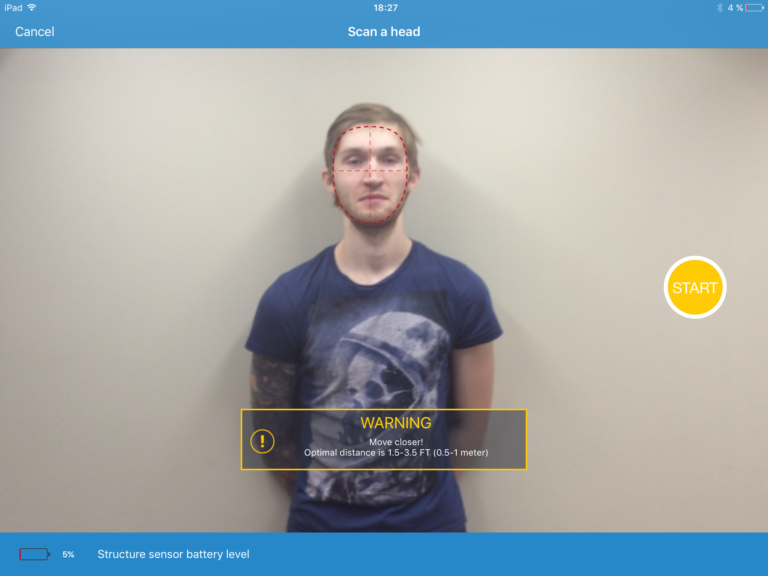
Note that if you press Start even after the warning, you won’t be able to start scanning.
If the recommended distance range is met, the mask will turn green, giving you a “green light” to start scanning.
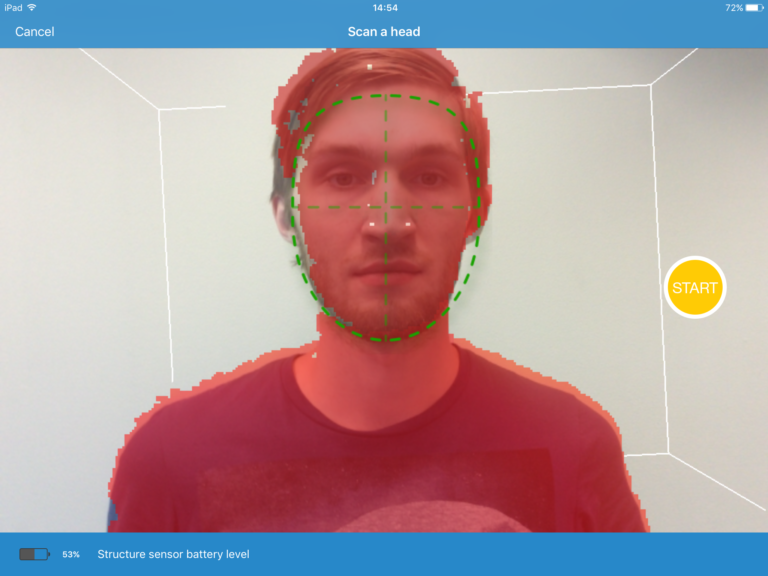
#2 Scanning without face detector
Another important and very exciting update that many of you have been asking for is scanning without face detector. Why scanning without face detector? For example, if you scan people in masks, helmets or other accessories that can cover the face and when the face cannot be found (but you still need this scan!). Good news, now you can!
To start scanning without face detector, point the red mask to the imaginary “head” you need to scan and press “Start”. After that you will see a warning message “FACE NOT FOUND”. Press “Scan anyway”. You will see a rectangle which you will need to align with the imaginary “head” and then Press “Start” to start scanning.
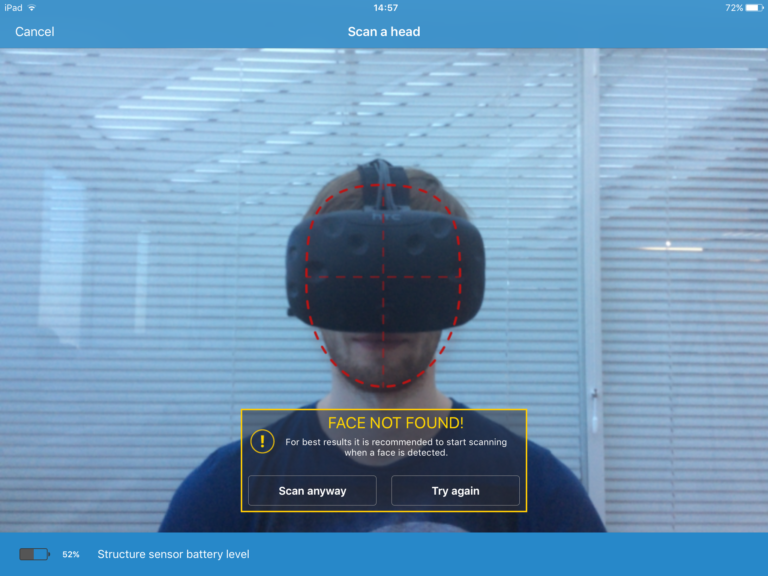
Improved default models pose after export to Sketchfab
We’ve changed the default pose of your 3D model after it’s uploaded to Sketchfab. ?

Improvements in UI and stability of the application
In the previous release we’ve added a long tap gesture that allows you to access model’s settings before or after it was sent to the cloud. For more convenience, we also added Delete button, so you no longer need to use Select button to delete it. Just long tap on the model’s icon in the gallery to see the setting.
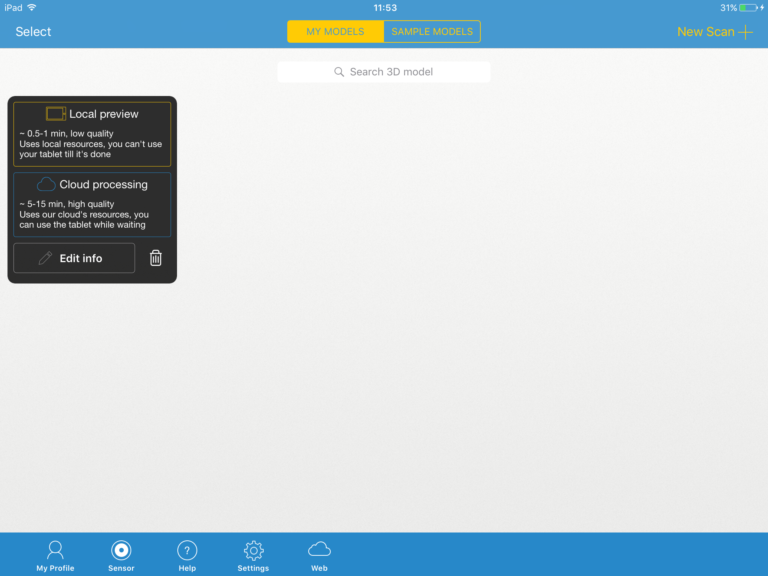
The updated iOS app will be rolling out to the App Store within 24 hours, so make sure to check it out.
Happy scanning!
